
I had a conversation with a Studio Artist user recently about different approaches to building ‘paint strategies’, and thought it was worth repeating some of that conversation here for other users. By ‘paint strategies’,I mean the different approaches one can take to building up a custom art process to create some kind of finished piece of art in a particular aesthetic style. Often paint strategies are about trying to emulate traditional art techniques, but there’s nothing that restricts you to emulating existing techniques. The goal is simply to figure out how to get from point A (a blank canvas) to point B (the finished painting in the particular style you want to achieve).
A common technique one would use if working with real paint is to first rough in the image with a large brush, and then add detail with progressively smaller brushes. Building this kind of paint strategy in a Paint Action Sequence (PASeq) is pretty straightforward. You start with the preset of your choice using a large brush size, and record an initial PASeq action step that roughs in the background of your painting. Then you progressively edit the max brush size in the Brush Modulation control panel to reduce the brush size and record additional PASeq action steps to build detail.
It’s often common to reduce the path length (path shape control panel) as well as the brush size (brush modulation control panel) when building detail. You could also work with Path Start and Path End parameters to focus the painting on the edge structure of the source image. There are some paint synthesizer macro edits to help you do this if you are unfamiliar with paint synth editing. There was a tutorial presented here recently on abstraction vs realism in painting, and any of the detail focusing techniques discussed in that tutorial could also be used as a part of your paint strategy to build detail in your finished painting.
If you are working with manual painting as opposed to action painting, you could edit an autodraw interactive paint preset so that pen pressure or tilt modulates the max brush size and path length. Then you can directly control the resolution of the autodrawn paint strokes as you work with the pen over time to start out roughing in the image and then to build detail. The Digital Street Artist video tutorials show off this approach.
One alternative to roughing in an image is to start with a lower resolution canvas, paint it in, use Supersizer interpolation to increase (upsize) the canvas resolution, and then paint in detail in the higher resolution canvas with your original paint preset. For some kinds of paint effects, using an image operation like Color Simplify might be an alternative to using a paint preset for an initial roughing in of the canvas that then gets painted on top of with subsequent strategy steps.
Another approach to roughing in is to use path start regionization. Path Start Regionization works by analyzing the source image, breaking it up into different regions, and then painting them all in a single paint action step. Depending on what you are trying to achieve, this might be a better approach to roughing in the image than the normal scattered paint strategy of most paint presets. There was a tutorial posted recently that discusses some paint regionization techniques.
One example of emulating a traditional art process might be reproducing a custom watercolor paint effect. In the real world, you might start with a textured paper and apply a colored background wash with a large brush. Then you might fill in details with a finer brush. Detailed edges might then be drawn with a fine black pen or pencil line. This series of different painting steps could be thought of as a watercolor paint strategy.
In the example above, the textured water color paper could be simulated by designing a background texture in the paint synthesizer. There are a number of ways to do this.
You could adjust the settings on the Background Texture parameter pane to simulate a particular paper texture. Or, try scanning a real paper texture and load that into the Background Texture as an image texture. As a different approach, build a Paint Action that applies a random brush to the canvas with a random scan pattern. You could even build a series of image processing steps that generate a textured Canvas. This Canvas could then be loaded into the current region, and used to modulate the Paint Fill.
There are a large number of factory presets that could be used to generate a blurry watercolor background wash. The brush size could then be adjusted to provide a smaller, harder edge brush. The Path Start and Path End parameters could be set so that autodrawn paths would follow the source image edges. Path length and brush size could be reduced again for more detail rendition. The paint source color could be switched to black for the fine detail edge black lines. Then, a Canvas Spread Water Preset could be chosen for a final water wash.
All of these individual editing decisions and subsequent paint actions could be recorded as individual paint action steps in a paint action sequence. The nice thing about recording your custom paint strategy in a PASeq is that you can save it as a preset and then use it at a later time when you want to reproduce your custom style using a new source image. Or you can auto-rotoscope a movie file using the PASeq to generate an output movie rendered with your custom technique.
In addition to developing sets of paint strategies for generating different art styles, you might also try building finishing or optimization strategies. For example, after i finish a painting or effected image there are usually a series of optimization steps i take to clean up and enhance the final image prior to saving it. Depending on the visual characteristics of the painted canvas i might use different finishing approaches. Again, the way to construct an optimization or finishing strategy is to figure out how to encapsulate a series of processing steps to get from point A to point B. For me this usually involves constructing approaches to optimizing contrast and edge rendition in the final image while possibly reducing noise or edge artifacts. I want to do this without enhancing noise or introducing noticeable artifacts into the final image. Sometimes i might add subtle lighting, texturing, or weathering effects.
I used to run my finishing strategies manually by making live edits in the various operation editors and then pressing action. But recently i’ve become a big fan of working with prebuilt finishing presets. Building a set of PASeqs that encapsulate your different finishing approaches and then accessing them as preset favorites can be a great time saver when working. It also provides an easy way to quickly try different potential finishing approaches on a canvas and undo any choices you are aren’t happy with.







Fantastic!
Thanks John.
Digging into the Action settings is a whole new world for me. I appreciate the info!
Craig